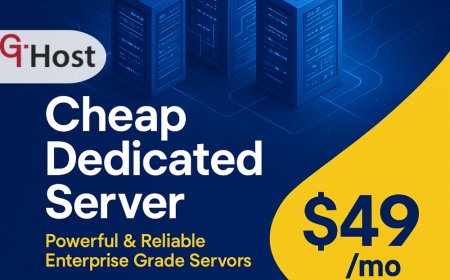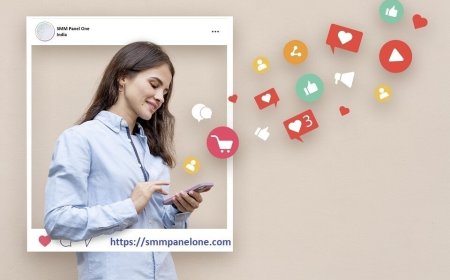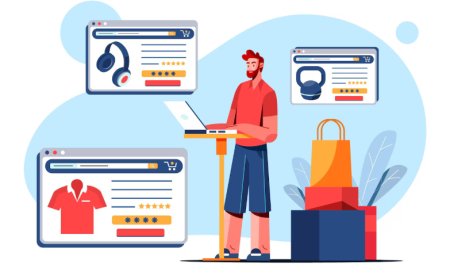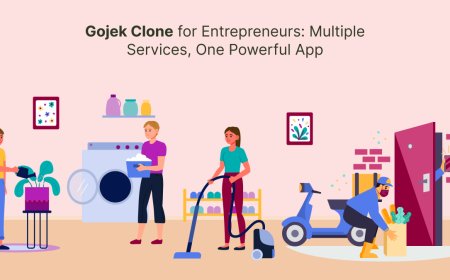How to Resolve Outlook Crashes Caused by File Corruption (And Why ATS Outlook Recovery Tool Is Your Best Bet)
Learn how to fix Outlook crashes caused by PST/OST file corruption using proven methods. Discover why ATS Outlook Recovery Software is the best solution for fast, safe, and complete data restoration.

Microsoft Outlook is a powerful and essential tool for managing email communication, scheduling, task management, and collaborationespecially for professionals and businesses. However, as with any software dealing with large volumes of data, Outlook can run into issues. Among the most frustrating problems users encounter are crashes caused by file corruption.
When Outlook crashes unexpectedly, productivity comes to a halt. In most cases, these crashes are linked to corrupted data filesespecially PST (Personal Storage Table) and OST (Offline Storage Table) files. These files store all of your Outlook data, including emails, contacts, calendars, and tasks. When these files become corrupted, Outlook may freeze, crash, or even fail to open altogether.
In this article, we will walk you through the key causes of Outlook crashes due to file corruption, how to identify symptoms, and the most effective solutions to repair and restore Outlook functionality. Additionally, we will introduce a powerful utilityATS Outlook Recovery Softwarewhich simplifies the recovery process and safeguards your email data.
Table of Contents
-
What Causes Outlook Crashes Due to File Corruption?
-
Common Symptoms of Outlook File Corruption
-
Built-in Tools vs Third-Party Recovery Solutions
-
How to Use ScanPST.exe The Inbox Repair Tool
-
Limitations of Manual Repair Methods
-
Why ATS Outlook Recovery Software is the Smarter Choice
-
Step-by-Step Guide to Using ATS Outlook Recovery Tool
-
Tips to Prevent Future Outlook Corruption
-
Final Thoughts
1. What Causes Outlook Crashes Due to File Corruption?
Understanding what leads to file corruption in Outlook is essential for both troubleshooting and prevention. Here are the most common causes:
-
Abrupt System Shutdowns: Sudden power failures or forced shutdowns while Outlook is running can interrupt file operations, leading to corruption.
-
Oversized PST/OST Files: Outlook files have size limits. For older versions, the PST file limit is 2GB. Newer versions (Outlook 2013 and later) allow larger files, but oversized data files still risk corruption.
-
Improper Outlook Shutdown: Not closing Outlook properly, especially during sync or backup operations, can result in corrupted files.
-
Virus or Malware Infections: Malicious software can infect PST or OST files and damage their structure.
-
Bad Sectors on Hard Drive: Storage issues can corrupt data files when Outlook tries to read/write from faulty sectors.
-
Add-in Conflicts or Software Bugs: Poorly coded third-party add-ins may interfere with Outlook's file operations, causing damage over time.
2. Common Symptoms of Outlook File Corruption
Here are some red flags that suggest your Outlook is crashing due to a corrupted file:
-
Outlook freezes or crashes shortly after launch.
-
Error messages like:
-
Outlook Data File cannot be opened.
-
The file .pst is not a personal folders file.
-
Errors have been detected in the file .ost/.pst.
-
-
Unexpected shutdowns when opening emails or attachments.
-
Missing emails or folders.
-
Outlook refuses to start, or starts in Safe Mode only.
These symptoms typically indicate that the PST or OST file is no longer functioning correctly and needs immediate attention.
3. Built-in Tools vs Third-Party Recovery Solutions
Outlook includes a built-in tool called ScanPST.exe, also known as the Inbox Repair Tool, which can be used to fix minor corruption issues. However, it has limitations, especially with severely corrupted files or large PSTs.
Third-party recovery tools, like ATS Outlook Recovery Software, offer more advanced and reliable repair options. They are especially useful when ScanPST fails or when data integrity is critical.
4. How to Use ScanPST.exe The Inbox Repair Tool
Before diving into advanced tools, its worth trying ScanPST.exe:
Steps:
-
Close Outlook.
-
Locate ScanPST:
- For Outlook 2019/Office 365:
C:\Program Files (x86)\Microsoft Office\root\Office16\SCANPST.EXE
- For Outlook 2019/Office 365:
-
Launch ScanPST and browse for the PST file (default location:
C:\Users\<YourName>\Documents\Outlook Files). -
Click Start to begin the scan.
-
If errors are found, click Repair.
-
Restart Outlook.
Downsides:
-
Cannot handle severe corruption.
-
May discard items it cannot repairrisking data loss.
-
Doesn't support password-protected PSTs well.
-
Limited repair for large PST files (>10GB).
5. Limitations of Manual Repair Methods
While ScanPST may work in simple cases, it often falls short when:
-
Files are severely damaged or fragmented.
-
The PST is over-encrypted or password-protected.
-
Users need to recover deleted or missing folders/emails.
-
The file is extremely large (e.g., 20GB+).
In such cases, using a professional-grade recovery tool becomes essential.
6. Why ATS Outlook Recovery Software is the Smarter Choice
ATS Outlook Recovery Software is a powerful utility specifically designed to repair corrupted PST and OST files, no matter how severe the damage. Unlike the basic ScanPST tool, ATS offers advanced algorithms to scan, recover, and restore the full integrity of your Outlook data.
Key Features:
-
Repairs Severely Corrupted Files: Handles all levels of file corruption with deep recovery algorithms.
-
Restores Deleted Emails and Folders: Recovers even permanently deleted items.
-
Maintains Original Folder Hierarchy: Ensures your recovered data is well-organized.
-
Supports Oversized Files: Easily repairs PST files of size 20GB or more.
-
Previews Recoverable Data: Lets you preview all items before saving.
-
Flexible Export Options: Export to PST, EML, MSG, HTML, Office 365, Live Exchange Server.
-
User-Friendly Interface: Designed for both IT professionals and non-technical users.
-
Batch Recovery: Recover multiple PST files simultaneously.
Compatibility:
-
Supports all versions of Outlook (20002021 & Microsoft 365).
-
Works on all Windows versions, including Windows 11.
7. Step-by-Step Guide to Using ATS Outlook Recovery Tool
Lets walk through how to fix a corrupted Outlook file using ATS:
Step 1: Download and Install
Visit the official ATS Software website and download the latest version of the ATS PST Recovery Tool. Install it on your Windows system.
Step 2: Launch and Add PST/OST File
-
Click on "Browse" to locate the corrupted PST or OST file.
-
Alternatively, use "Search" to find all PST files on your drive.
Step 3: Scan the File
-
Select Quick Scan for minor issues or Advanced Scan for deep recovery.
-
The software analyzes and repairs the file structure.
Step 4: Preview the Contents
-
After scanning, preview all recoverable items (emails, contacts, tasks, etc.).
-
You can even search within the recovered data.
Step 5: Save the Recovered File
-
Choose the output format (PST, MSG, EML, etc.).
-
Specify the destination folder.
-
Click Save to export the data safely.
Within minutes, your data is ready to use in Outlook againclean, error-free, and fully restored.
8. Tips to Prevent Future Outlook Corruption
While you now know how to fix corrupted files, prevention is always better than cure. Here are a few proactive measures:
? Regular Backups:
Create regular backups of your Outlook data files using built-in export options or backup utilities.
? Keep PST Files Small:
Split large PST files or archive old emails to keep file sizes manageable.
? Close Outlook Properly:
Always exit Outlook using the standard File ? Exit method. Avoid forced shutdowns.
? Avoid Faulty Add-ins:
Disable or remove unnecessary third-party add-ins that may cause conflicts.
? Use Updated Antivirus:
Keep your system protected against malware that could infect your Outlook data files.
? Store PST Files on Healthy Drives:
Avoid using external or network drives with bad sectors for PST file storage.
9. Final Thoughts
Outlook crashes caused by file corruption can be disruptive, frustrating, and riskyespecially when critical business data is on the line. While Microsofts built-in tools like ScanPST provide basic recovery, they often fall short for serious issues.
This is where ATS Outlook Recovery Software truly excels. With advanced repair capabilities, full compatibility across Outlook versions, and a user-friendly interface, ATS gives users a reliable, powerful way to restore their Outlook data completely and safely.
Whether youre an IT admin managing dozens of workstations or an individual user relying on Outlook for communication, having a professional tool like ATS in your arsenal can save you hours of downtime and prevent data loss.
Dont wait for the next crashbe prepared, stay protected, and recover smarter with ATS OST to PST Converter.