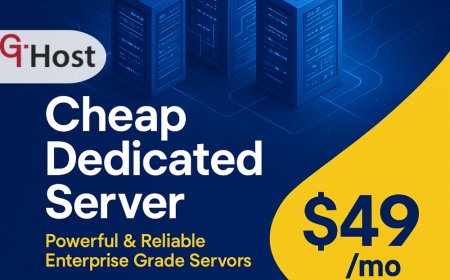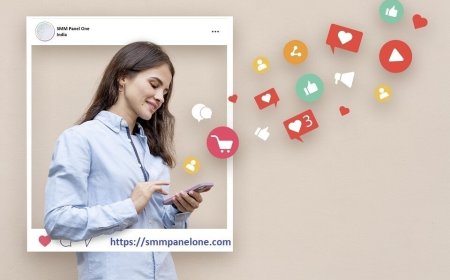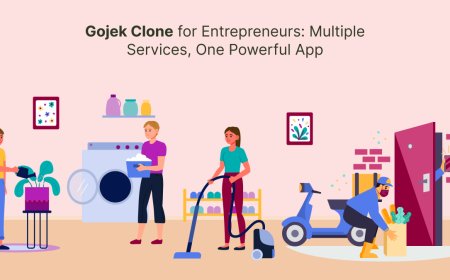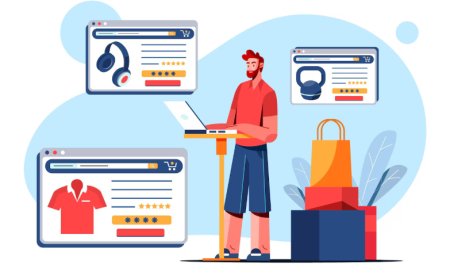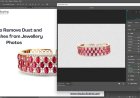What are Signatures in Outlook and How to Add Them? A Complete Guide
Learn what a Signature in Outlook is, why it's important, and how to add one across Outlook for Windows, Mac, Web, and mobile. A complete guide with tips and tools.

In todays digital world, professional email communication is essential for building trust and credibility. One of the most powerful yet overlooked tools to make your emails stand out is the Signature in Outlook. Whether you're a business owner, a professional, or a student, creating a personalized signature enhances your email branding and provides useful contact information in every message you send.
In this blog, well explore what signatures in Outlook are, why they matter, and step-by-step instructions on how to add and manage them in different versions of Microsoft Outlook, including Outlook Web App (OWA), Outlook for Windows, and Outlook for Mac. Well also offer pro tips to design an effective Outlook signature.
What is a Signature in Outlook?
A Signature in Outlook is a block of text, images, or links that automatically appears at the bottom of your email messages. It typically includes your name, job title, company name, phone number, email address, and sometimes a logo, website URL, or social media links.
Outlook allows users to create multiple signatures and assign them to specific email accounts or message types (new emails vs. replies/forwards). Signatures in Outlook not only save time but also add a professional and consistent touch to every communication.
Why is an Outlook Signature Important?
Adding a Signature in Outlook provides several key benefits:
1. Professionalism
Including your name, title, and company details shows recipients that you take your communication seriously.
2. Branding
Customizing your signature with your company logo or color scheme helps reinforce brand identity with every email.
3. Contact Information
A signature ensures that your contact details are always available, making it easier for clients or colleagues to reach you.
4. Legal Disclaimers
Many organizations include disclaimers or confidentiality notices in email signatures to comply with legal or corporate policies.
5. Marketing Opportunities
You can promote upcoming events, link to your latest blog post, or highlight a new product directly within your email signature.
How to Add a Signature in Outlook (Step-by-Step Instructions)
There are different ways to add a Signature in Outlook depending on whether you're using the desktop app, Outlook Web, or mobile. Lets break it down for each platform.
How to Add a Signature in Outlook for Windows
-
Open Microsoft Outlook on your desktop.
-
Go to the File menu and select Options.
-
In the Outlook Options dialog box, choose Mail from the sidebar.
-
Click on the Signatures... button next to the Create or modify signatures for messages option.
-
Under Email Signature, click New to create a new signature.
-
Name your signature and click OK.
-
In the editor box, type or paste your signature content. You can format text, insert a logo, hyperlink, or social media icons.
-
Under Choose default signature, select:
-
Email account to associate with the signature
-
Signature for new messages
-
Signature for replies/forwards (optional)
-
-
Click OK to save.
? Pro Tip: You can create multiple signatures (e.g., one for internal emails and another for clients).
How to Add a Signature in Outlook Web (Outlook.com or Office 365)
-
Log in to Outlook on the Web.
-
Click the gear icon (??) in the top-right corner.
-
Select View all Outlook settings.
-
Navigate to Mail > Compose and reply.
-
In the Email signature section, type or paste your signature.
-
Use the toolbar to format text, insert links, or add images.
-
Check the boxes to:
-
Automatically include my signature on new messages I compose
-
Automatically include my signature on messages I forward or reply to
-
-
Click Save.
? Note: Outlook Web only supports one signature per account as of now.
How to Add a Signature in Outlook for Mac
-
Open Outlook on your Mac.
-
Go to Outlook > Preferences from the menu bar.
-
Under Email, click Signatures.
-
Click the + icon to create a new signature.
-
Enter a name and your signature content in the editor.
-
Use formatting tools to style text, add images, or hyperlinks.
-
To assign the signature:
-
Go to Accounts in Preferences.
-
Choose the email account and select the default signature for new messages and replies/forwards.
-
How to Add an Outlook Signature on Mobile (iOS/Android)
The mobile version of Outlook supports only a basic text signature (no images or HTML formatting).
-
Open the Outlook app.
-
Tap the profile icon (top-left) and go to Settings (gear icon).
-
Scroll down and tap Signature.
-
Enter your desired signature (text only).
-
Tap Done.
If you need rich signatures, its best to send emails from the desktop or web app.
Best Practices for Creating a Professional Signature in Outlook
A good Signature in Outlook strikes the right balance between professionalism and clarity. Here are some best practices to follow:
? Include Key Details:
-
Full Name
-
Job Title
-
Company Name
-
Phone Number
-
Email Address
-
Website URL
? Add Branding:
-
Use your company logo
-
Stick to brand colors and fonts
-
Include social media icons (LinkedIn, Twitter, etc.)
? Keep It Short:
Avoid long signatures. Keep it under 6 lines for better readability.
? Optimize for Mobile:
Ensure your signature is mobile-friendly and looks good on smaller screens.
? Include Legal Disclaimers (if applicable):
If your organization requires a legal notice or confidentiality disclaimer, add it at the end in smaller font size.
Common Issues and How to Fix Them
? Images Not Showing
If your signature images appear as attachments or dont render:
-
Use images hosted online and embed them via URL
-
Ensure recipients email clients support HTML content
? Signature Not Appearing Automatically
-
Recheck default signature settings for new and reply messages
-
Ensure correct email account is selected
? Formatting Issues
-
Avoid copying directly from Word or other sources. Use Outlooks built-in editor or an HTML editor to format.
Tools and Resources to Enhance Outlook Signatures
Here are some useful tools to help you design and manage your Outlook signature more effectively:
-
ExtractMails Signature Generator: A helpful guide and tool for designing HTML signatures for Outlook.
-
HubSpot Email Signature Generator: Easy-to-use, free tool for custom signatures.
-
WiseStamp: Create dynamic and professional-looking email signatures with apps and banners.
-
MySignature.io: Offers HTML signature creation and integration with Outlook.
Final Thoughts
Adding a Signature in Outlook is a simple yet effective way to enhance your email communication. It ensures every email you send reflects your personal or company brand while making it easy for recipients to contact you. Whether you're using the Outlook desktop app, web version, or mobile, setting up a signature takes just a few minutes but adds lasting value to your professional correspondence.
Make sure to update your signature regularly to keep it current and aligned with your latest contact details or branding elements.
Frequently Asked Questions (FAQs)
Q1. Can I have multiple signatures in Outlook?
Yes, Outlook for Windows and Mac allows you to create and manage multiple signatures.
Q2. Does Outlook Web support HTML signatures?
Yes, Outlook Web supports HTML formatting, but you can only create one signature per account.
Q3. Can I use an image in my Outlook signature?
Absolutely. Use the image button in the signature editor to upload a logo or icons.
Q4. Why isnt my Outlook signature appearing in replies?
Check your default signature settings and make sure youve selected the signature for replies/forwards.
By following the above guide, youll be well on your way to creating an impressive and professional Signature in Outlook. For more step-by-step help, check out this detailed blog from ExtractMails.